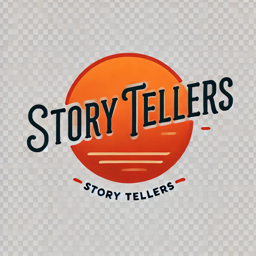Introduction: The Competitive Edge on PlayStation 5
As a passionate gamer, I know how crucial the right settings can be when it comes to competitive gaming. The PlayStation 5 offers numerous possibilities to optimize your gaming experience and give you a competitive edge. In this comprehensive guide, I’ll share my experiences and expert knowledge to show you how to get the most out of your PS5 for competitive gaming.
Whether you’re an aspiring esports athlete or simply want to impress your friends – the right configuration can make the difference between victory and defeat. Let’s dive into the world of optimal PS5 settings, hardware recommendations, and software tricks that will help you take your gaming experience to the next level.
Hardware Optimization: The Foundation for Competitive Gaming
The Right Monitor Makes the Difference
For competitive gaming, a responsive monitor is essential. I recommend a gaming monitor with at least 120Hz refresh rate to fully utilize the PS5’s potential. Look for the following specifications:
- Refresh rate: At least 120Hz to benefit from the PS5’s higher frame rate
- Response time: 1ms is ideal for lightning-fast reactions
- Resolution: Full HD (1080p) for maximum performance or 4K for impressive graphics (note that not all games support 4K at 120Hz)
- HDMI 2.1: For full bandwidth and 4K@120Hz support
- VRR (Variable Refresh Rate): Reduces screen tearing and ensures smoother gameplay
In my experience, a 27-inch monitor offers the perfect balance between overview and detail recognition. Larger screens might be impressive but require more eye movement, which can affect your reaction time.
Audio Setup for Precise Sound Localization
In competitive gaming, the right audio setup can be crucial for early detection of opponents. I recommend the following options:

- Gaming headset: A high-quality headset with 3D audio support such as the Pulse 3D Wireless Headset from Sony or premium alternatives from SteelSeries, Razer, or HyperX
- Surround sound: The PS5 supports Tempest 3D AudioTech – use it!
- Wired vs. wireless: Wired headsets often offer better latency values, while wireless ones allow more freedom of movement

Personally, I prefer a wired headset for competitive games, as there are no delays or battery issues. Sound quality is crucial for precisely hearing which direction footsteps or shots are coming from.
Controller Optimization and Alternatives
The PS5’s DualSense controller is already excellent, but there are ways to improve it:
- Controller grips: Improve grip with sweaty hands
- Thumb grips: Increase precision and prevent slipping
- Pro controller: Consider the DualSense Edge or third-party alternatives with additional programmable buttons
- Cable mode: Connect your controller via USB cable for minimal input delay

A personal recommendation: Invest in the DualSense Edge or another pro controller with paddles on the back. These additional buttons allow you to perform important actions without taking your thumbs off the analog sticks – a real competitive advantage!
Optimizing Internet Connection
A stable, fast internet connection is essential for competitive online gaming:
- Wired connection: Always use a LAN cable instead of Wi-Fi
- Router positioning: If Wi-Fi is unavoidable, place the router close to the console
- QoS settings: Prioritize your PS5 in the router settings
- DNS servers: Experiment with alternative DNS servers (e.g., Google DNS: 8.8.8.8 and 8.8.4.4)
From my own experience, I can say that switching from Wi-Fi to a wired connection halved my ping times and virtually eliminated connection drops. That’s an upgrade worth every penny!
PS5 System Settings for Competitive Gaming
Optimize Display Settings
To achieve the best possible reaction time, you should adjust the following settings:
- Go to Settings > Screen and Video
- Select Video Output
- Make sure HDR is turned off for competitive games (increases input lag)
- Enable VRR if your monitor supports it
- Choose Performance mode instead of Quality mode to prioritize higher frame rates
- Disable Motion Blur in games that offer this option
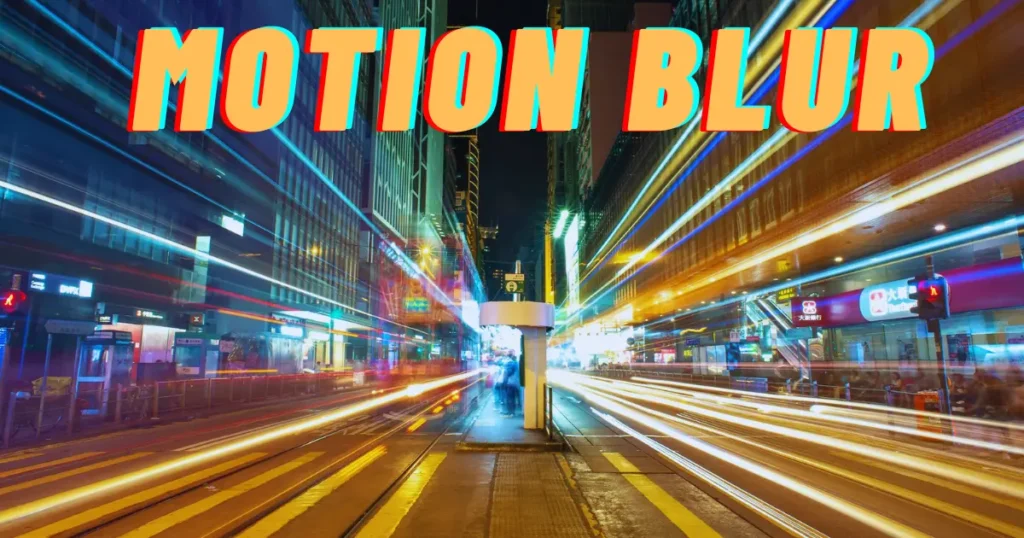
My tip: Create two different display profiles – one for competitive gaming with a focus on performance and one for single-player games where you want to enjoy the PS5’s impressive graphics.
Adjust Audio Settings
For optimal sound localization:
- Go to Settings > Sound
- Enable 3D Audio for headphones
- Perform the ear profile measurement to adjust the 3D sound to your ears
- Adjust the equalizer settings – increase the middle frequencies for better footstep and weapon sounds
In shooters like Call of Duty or Apex Legends, you should set the audio output mode to “Headphones” and switch to “Footsteps” or similar competitive audio presets in the game’s internal settings.
Customize Controller Settings
The PS5 offers numerous customization options for the controller:
- Go to Settings > Accessories > Controller
- Adjust the vibration intensity (some pros turn it off completely)
- Reduce the trigger effect or disable it for faster reaction times
- Experiment with different stick sensitivities
- When using the DualSense Edge: Create custom profiles for different games
From my competitive experience: Disable vibration and adaptive triggers completely for competitive games. While they may enhance immersion, they can impair your precision and be more distracting in competition.
Activate Game Mode on Your TV
If you’re using a TV instead of a gaming monitor:
- Activate Game Mode in the TV settings
- Disable all image enhancement features like Motion Smoothing
- Look for settings like ALLM (Auto Low Latency Mode) and enable them
I’ve found that the difference between activated and deactivated Game Mode can be up to 100ms input delay – an enormous disadvantage in competitive gaming!
Game-Specific Optimizations
Optimizing First-Person Shooters (FPS)
For games like Call of Duty, Battlefield, or Apex Legends:
- FOV (Field of View): Increase it to 95-105 for better peripheral vision
- Motion Blur: Disable
- Film Grain: Disable
- Aim assist: Fine-tune according to personal preference
- Button Layout: Consider switching to “Bumper Jumper” or similar layouts
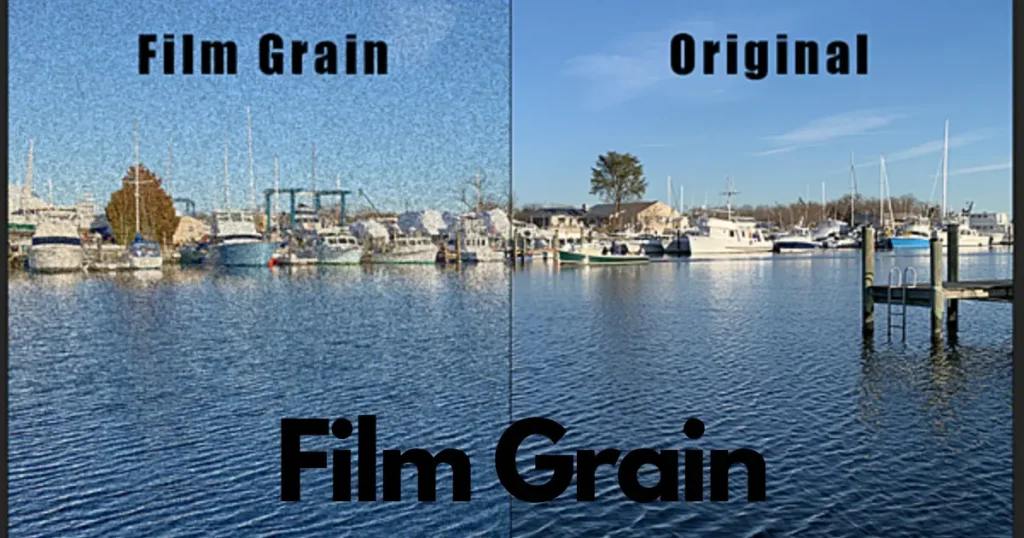
My personal setting in CoD: FOV 100, custom sensitivity of 6/6 with a 0.95 ADS multiplier and slightly increased sensitivity for higher zoom levels.
Optimizing Battle Royale Games
For Fortnite, Warzone, or PUBG:
- Color settings: Deuteranopia mode (even without color blindness) can make enemies more visible
- Shadows: Reduce or disable
- Render distance: Set to medium range for a good balance
- Prioritize stable frame rate over high-resolution textures
Pro tip for Fortnite: Enable the “Visualize Sound Effects” option to display sounds as visual cues on the screen – especially helpful for locating opponents.
Optimizing Fighting Games
For games like Street Fighter 6, Tekken 8, or Mortal Kombat:
- Input delay: Always choose the lowest delay setting
- Visual effects: Reduce for better clarity
- Wired controller: Highly recommended
- D-pad vs. analog stick: Experiment to see what works better for you
As a fighting game player, I’ve found that a specialized fighting controller or arcade stick can make a significant difference for this genre.
Advanced Techniques for Pro Gamers
Sensitivity Training and Aiming
To improve your aiming accuracy:
- Find your ideal sensitivity through systematic testing
- Practice regular aim training in games or special modes
- Use a sensitivity conversion table when switching between different games
- Create a daily warm-up ritual before competitive matches
Personal routine: I start each gaming session with 10 minutes of aiming exercises against bots before jumping into ranked games. This has significantly improved my hit rate.
Reducing Input Lag
Every millisecond counts in competitive gaming:
- Enable Performance mode in games
- Use a monitor with low response time
- Use a wired controller
- Disable unnecessary visual effects
- Close all background applications on the PS5
Another tip: If you’re using an OLED TV, activate PC mode instead of Game mode for even lower latency.
Crossplay Strategy
Many modern games support crossplay between different platforms:
- Be aware of the respective advantages and disadvantages of platforms
- Adjust your strategy accordingly
- Use PlayStation-specific features like more precise gyro control in supported games
- Disable crossplay in the game settings if you only want to compete against other console players
From my experience: In shooters with crossplay between PC and console, you should focus particularly on positioning and tactical play to compensate for the advantage of mouse and keyboard.
Maintenance and Care of Your PS5 for Optimal Performance
Cooling Optimization
An overheated PS5 can lead to performance drops:
- Make sure your PS5 is adequately ventilated
- Keep the ventilation slots dust-free
- Use an external fan if necessary
- Place the console vertically for better air circulation
My setup: I’ve placed my PS5 in an open TV cabinet with additional distance to the walls and clean the ventilation slots monthly with compressed air.
Regular System Maintenance
For consistently high performance:
- Perform regular system updates
- Keep the storage clean and remove unused games
- Install an external SSD for more storage space
- Occasionally restart the console to clear the memory
Pro tip: Invest in a fast NVMe SSD as a storage expansion that meets Sony’s specifications. The loading times are nearly identical to the internal storage.
Controller Maintenance
The controller is your most important tool:
- Charge it regularly and don’t let it discharge completely
- Clean the analog sticks and buttons regularly
- Watch for signs of stick drift and replace the controller if necessary
- Keep the firmware up to date
Based on my experience: A well-maintained controller lasts about twice as long as a neglected one. I clean my controllers every two weeks with isopropyl alcohol and a microfiber cloth.
Network Optimization for Competitive Online Gaming
Port Forwarding and NAT Type
An open NAT type improves your online experience:
- Log into your router interface
- Enable UPnP (Universal Plug and Play)
- Set up port forwarding for the PS5:
- TCP: 80, 443, 1935, 3478-3480
- UDP: 3478-3479
After this setup, you should see a NAT type 1 or 2 in the network settings. With NAT type 3, you’ll likely experience problems with competitive games.
Bandwidth Management
If your household shares the internet connection:
- Use QoS (Quality of Service) in your router to prioritize your PS5
- Schedule your competitive games for times with low network usage
- Ask roommates not to conduct bandwidth-intensive activities during important matches
I was able to reduce my ping times by an average of 15-20ms after giving my PS5 the highest priority in the router!
VPN for Gaming
A gaming VPN can be helpful in certain situations:
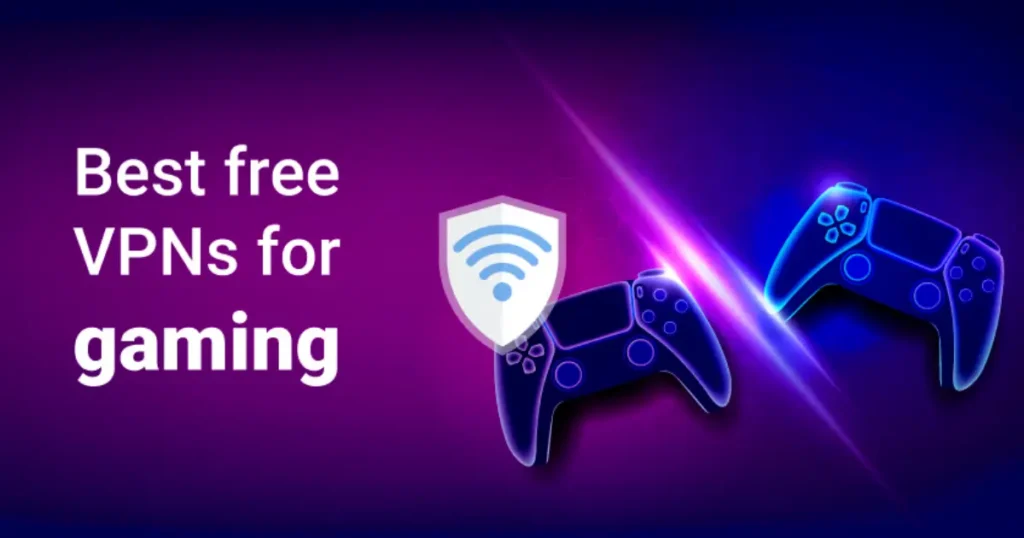
- Bypassing routing problems of your internet provider
- Protection against DDoS attacks
- Potentially lower ping times to distant servers
However, note: A VPN can also cause additional latency. Test different providers and servers to see if it provides an improvement for you.
Ergonomics and Gaming Environment
Optimal Seating Position
Proper ergonomics prevents fatigue and improves your performance:
- Position the monitor at eye level
- Maintain a distance of about 60-80 cm from the screen
- Sit upright with support for your lower back
- Keep your feet flat on the floor
After long gaming sessions without proper ergonomics, I often had neck pain. Since switching to an ergonomic chair and correctly positioning my monitor, I can play focused for much longer.
Lighting and Environment
Your gaming environment affects your performance:
- Avoid direct light sources behind the monitor (glare)
- Use indirect lighting to reduce eye strain
- Keep the room temperature comfortably cool (19-21°C is ideal)
- Minimize distractions in your gaming area
My setup: I use a dimmable backlight behind the monitor that improves contrast and reduces eye strain – especially during longer gaming sessions.
Gaming Session Management
Mental freshness is crucial:
- Take regular breaks (5 minutes per hour)
- Stay hydrated
- Use blue light filter glasses for longer sessions
- Schedule important matches for times when you’re mentally fresh
Personal strategy: I never plan more than 3 hours of competitive gaming at a stretch and make sure to stand up, stretch, and drink water in between.
Mental Training and Competitive Psychology
Concentration and Focus
Mental strength can be just as important as mechanical skills:
- Develop a pre-game routine to help you focus
- Practice breathing techniques to stay calm in stressful situations
- Analyze your mistakes objectively rather than reacting emotionally
- Set clear, achievable goals for each gaming session
What helps me: Before important matches, I practice 2 minutes of breathing exercises (4 seconds inhale, 4 seconds hold, 4 seconds exhale) to lower my pulse and focus.
Improving Team Communication
In team games, clear communication is crucial:
- Use precise callouts and learn the map terminology
- Keep your communication short and relevant
- Stay positive, even during setbacks
- Develop strategies with your team and practice them regularly
Through effective communication, my team and I were able to improve our rank in Rainbow Six Siege by two tiers within a month.
Using Replay Analysis
Learn from your matches:
- Use the PS5’s recording function to save your games
- Analyze your decisions and movements
- Pay attention to recurring mistakes
- Watch gameplay from professionals and compare it to your own
I dedicate about an hour each week to analyzing my recordings and have been able to identify and correct several unconscious mistakes in my playing style.
Advanced PS5 Features for Competitive Advantages
Using Game Presets
The PS5 allows cross-game presets:
- Go to Settings > Saved Data and Game Settings
- Select Game Presets
- Set difficulty level, camera control, subtitles, etc. according to your preferences
These settings will be automatically applied to new games, so you spend less time configuring.
PS5 Media Remote for Streaming
If you stream your matches:
- Use the PS5 Media Remote for easy control of your stream
- Set up streaming shortcuts
- Optimize your streaming settings for minimal impact on game performance
Streaming tip: Choose a lower streaming resolution (720p instead of 1080p) to reduce the load on the console and ensure a more stable frame rate in the game.
Integrating the PlayStation App
The PlayStation App on your smartphone can be helpful:
- Manage downloads and updates while you’re away
- Stay in touch with your team
- Purchase and download games in advance
- Use the second-screen functionality in supported games
I regularly use the app to start updates before I come home, so my PS5 is ready to play when I arrive.
Summary: Your Path to Becoming a Competitive PS5 Gamer
The optimal configuration of your PS5 for competitive gaming is a combination of hardware optimization, software settings, and personal gaming techniques. Here are the key points summarized once more:
- Hardware fundamentals: Invest in a gaming monitor with low latency, a high-quality headset, and a wired internet connection.
- PS5 system optimization: Configure display, audio, and controller settings for minimal latency and maximum clarity.
- Game-specific adjustments: Optimize each game’s settings individually based on genre and personal preferences.
- Physical environment: Pay attention to ergonomics, lighting, and gaming comfort.
- Mental training: Develop routines for concentration and effective team communication.
- Continuous improvement: Analyze your gameplay recordings and learn from your mistakes.
Remember that the perfect configuration can be different for each player. Experiment with different settings, find out what works best for you, and adjust your setup accordingly. With dedication, practice, and the right settings, you can unleash the full potential of your PlayStation 5 for competitive gaming.
Frequently Asked Questions
Is a gaming monitor worth it for the PS5?
Absolutely! A gaming monitor with low response time and high refresh rate (120Hz) can significantly improve your reaction ability. The difference is particularly noticeable in fast, competitive games.
Which audio settings are best for shooters?
For shooters, I recommend 3D audio with headphones and an equalizer that emphasizes middle frequencies to highlight footsteps and weapon sounds. Games like Call of Duty often offer special audio presets for competitive play.
Should I modify the DualSense controller?
Modifications like controller grips and thumb sticks can improve your precision. For serious competitive players, investing in a pro controller like the DualSense Edge with additional buttons on the back is worthwhile.
How important is the internet connection for competitive gaming?
Extremely important! A stable, fast connection with low ping is essential. Always use a LAN cable instead of Wi-Fi and optimize your router settings for gaming.
How often should I maintain my PS5?
Clean the ventilation slots every 1-2 months with compressed air, keep the storage tidy, and install all system updates promptly. A well-maintained PS5 provides consistently high performance.